This class is deprecated. Windows Forms controls are no longer supported. Use ImageViewerWpfControl instead. This class is available in the Smart Client and the .Net Library.
It embeds and manages one ImageViewerControl with the following key functions:
More...
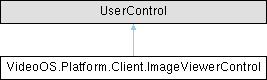
Public Types | |
| enum | FPSRate { High = 1 , Medium = 2 , Low = 3 } |
| Defines how recorder should transcode video frames. Used on the SetVideoResolutionAndFPS method. More... | |
Public Member Functions | |
| void | ClearOverlay (int id) |
| Clear a specific overlay placed earlier. The id used during the SetOverlay() call is used in this method for clearing that overlay again. | |
| void | Close () |
| Should be called for the underlaying controls to clean up entirely. | |
| virtual bool | ConfigureOverlayText (bool enable) |
| Controls how overlayed text is displayed for built-in messages. All built-in text messages are configured. | |
| virtual bool | ConfigureOverlayText (OverlayTextId textId, bool enable) |
| Controls how overleyed text is displayed for built-in messages. The textId identifies the text / message being configured. | |
| virtual bool | ConfigureOverlayTextAndImage (bool enable, bool blank) |
| Controls how overleyed text is displayed for built-in messages. All built-in text messages are configured. | |
| virtual bool | ConfigureOverlayTextAndImage (OverlayTextId textId, bool enable, bool blank) |
| Controls how overleyed text is displayed for built-in messages. The textId identifies the text / message being configured. | |
| void | Connect () |
| This method will connect the recording server owning the camera. The CameraFQID property must have been set, and the Initialize() method called before this method can be called. | |
| void | Disconnect () |
| Disconnect current session to the recording server. Following this call, the CameraFQID can be changed and a new session be established by a call to the Connect() method. | |
| void | FireImageDisplayed (ImageDisplayedEventArgs e) |
| Reserved for use by MIP layer. | |
| void | FireImageOrMaintInfoChanged () |
| Reserved for internal use. | |
| void | FireLiveStreamInformationEvent (LiveStreamInformationEventArgs e) |
| Internally used to call on event LiveStreamInformationEvent. | |
| void | FireRecordedImageReceivedEvent (RecordedImageReceivedEventArgs e) |
| Internally used to call on event RecordedImageReceivedEvent. | |
| virtual Bitmap | GetCurrentDisplayedImageAsBitmap () |
| Get the latest displayed Image including the overlays and privacy mask. Note that if no image has been received from the server, a null is returned. Important: If the returned Bitmap is used in a UserControl, like a PictureBox, the control will hold to the original Bitmap. This can cause issues when the original source of the Bitmap attempts to dispose it. Recommendation is to create another Bitmap directly upon calling this method, when passing it on to a PictureBox. | |
| virtual Bitmap | GetCurrentDisplayedImageAsBitmap (bool digitalZoomOnly) |
| Overloaded method to control if the original or the digital zoomed image is requested. | |
| ImageViewerControl () | |
| void | Initialize () |
| Issue this method after the cameraFQID has been set to initialize the control. | |
| virtual void | PtzCenter (int refWidth, int refHeight, int centerX, int centerY, int zoom) |
| Perform PTZ Center in the current mode. Either Digital zoom, PanoramicLens (Fisheye), or physical camera move. | |
| virtual void | SetCameraXml (UserContext userContext, String xml) |
| No longer supported. | |
| virtual void | SetImageQuality (int percent) |
| Standalone SDK only. Tell the Recording Server how much to compress each JPEG. The value can be a number between 1..100. Or one of the special values: SuperHigh = 101 High = 102 Medium = 103 Low = 104 | |
| void | SetOverlay (Bitmap bitmap, int id, bool keepAspectRatio, bool scaleWithDigitalZoom, bool scaleOverlay, double scaleFactor, DockStyle verticalDock, DockStyle horizontalDock, double absolutePosX, double absolutePosY) |
| Place a Bitmap on top of the video being showed. After the bitmap has been set, it will remain on top of all following displayed video. The size of the bitmap can be any size that makes sense, when taking the quality into consideration. If a bitmap of e.g. (320,280) is used for creating the overlay, it can via the parameters be scaled up to the actual size of the video being displayed. Note: It is invalid set scale to true, while placing an overlay with absolute positions. Note: SetOverlay does not dispose the bitmap. It is up to the caller to call dispose when appropiate. | |
| virtual short | SetPlaybackFadeImageTime (int msBeforeFading) |
| Sets the minimum millisecond distance to the closest image (at-or-before) before the displayed image is faded in browse mode. Default value is 0, e.g. no fading. | |
| virtual bool | SetRenderingOptions (String xmlParameters) |
| Sets specific options for how to render video. The xmlParameter is forwarded to the ImageViewer presentation control. The document must have as its top element "<RenderingOptions>". | |
| virtual void | SetVideoQuality (int percent) |
| Please use SetImageQuality. | |
| virtual void | SetVideoQuality (int smoothBufferSize, int CPUsToUtilize) |
| Configure how decoding and display should work. This call represent the same functionality as the VideoQuality slider setup for a CameraViewItem. The change will take effect the next time a camera session is established. The smoothBufferSize parameter should have value in the range 1..100, where 1 is the lowest allowable quality and 100 is the highest allowable quality. The value represent how much of the maximum allocated buffer is used. When the smoothBufferSize is 0 - buffering will be turned off, and values will be the original defaults. | |
| virtual void | SetVideoResolutionAndFPS (Size resolution, FPSRate fpsRate) |
| Standalone SDK only. The FPSRate will be used to tell the server what to transmit to this client. For H.264, values of Medium and Low will be key-frames only. For H.265, values of Medium and Low will be key-frames only. For JPEG, a normal framerate of 25, will give 25 for High, 4 or 5 for medium, and 1 for low. | |
| virtual void | SetVideoResolutionAndFPS (Size resolution, int FPS) |
| Obsolete. | |
| virtual Guid | ShapesOverlayAdd (List< Shape > overlayShapes, ShapesOverlayRenderParameters renderParameters) |
| Method to add overlay shapes. | |
| virtual void | ShapesOverlayRemove (Guid id) |
| virtual bool | ShapesOverlayUpdate (Guid id, List< Shape > overlayShapes) |
| virtual bool | ShapesOverlayUpdate (Guid id, List< Shape > overlayShapes, ShapesOverlayRenderParameters renderParameters) |
| virtual bool | ShapesOverlayUpdate (Guid id, ShapesOverlayRenderParameters renderParameters) |
| void | StartBrowse () |
| In the Smart Client and the .Net library the default implementation will ensure that a ImageViewerControl will follow the mode of the MIP environment, e.g. change mode to Live/Browse as this mode is changed by the user. In the Smart Client this means that it follows the normal rule for the window it resides on. The method should therefore only be used in the Smart Client if the control does not reside in a ViewItem. If it resides in a ViewItem, the SmartClient.ModeChangeCommand message should be used with EnvironmentManager.Instance.PostMessage/> instead. In the .Net library the mode is controlled by your application by setting the EnvironmentManager.Mode property. | |
| void | StartLive () |
| In the Smart Client and the .Net library the default implementation will ensure that a ImageViewerControl will follow the mode of the MIP environment, e.g. change mode to Live/Browse as this mode is changed by the user. In the Smart Client this means that it follows the normal rule for the window it resides on. The method should therefore only be used in the Smart Client if the control does not reside in a ViewItem. If it resides in a ViewItem, the SmartClient.ModeChangeCommand message should be used with EnvironmentManager.Instance.PostMessage/> instead. In the .Net library the mode is controlled by your application by setting the EnvironmentManager.Mode property. | |
| void | StartSetup () |
| This will set the ImageViewer in setup mode. Avoid using this, as it is normally controlled by the Mode set in the EnvironmentManager. | |
| void | UpdateStates () |
| When some of the 'Enabled' properties have been changed, this method will check for any changes and carry them out on the UI. | |
Public Attributes | |
| EventHandler | ImageOrPaintInfoChanged |
| Is fired when one of the these field has been changed: ImageSize, PaintSize, PaintLocation. | |
Protected Member Functions | |
| override void | Dispose (bool disposing) |
| Clean up any resources being used. | |
| virtual void | OnKeyUpEvent (KeyEventArgs e) |
| Internally used to call on event KeyUpEvent. | |
| virtual void | OnMiddleClickEvent (MouseEventArgs e) |
| Internally used to call on event MiddleClickEvent. | |
| virtual void | OnMouseHoverEvent () |
| Internally used to call on event MouseHoverEvent. | |
| virtual void | OnMouseLeaveEvent () |
| Internally used to call on event MouseLeaveEvent. | |
| virtual void | OnMouseMoveEvent (MouseEventArgs e) |
| Internally used to call on event MouseMoveEvent. | |
| virtual void | OnMouseScrollWheel (System.Windows.Forms.MouseEventArgs e) |
| Internally used to call on event MouseScrollWheel. | |
Properties | |
| virtual bool | AdaptiveStreaming [get, set] |
| Determine the stream resolution should be adapted based on the view size. Only applicable in standalone SDK. In Smart Client adaptive streaming is controlled by the general Smart Client settings. | |
| FQID | CameraFQID [get, set] |
| Identifies the camera that is to be displayed in the control. This property needs to be set before the Initialize() method is called. | |
| bool | EnableBrowseMode [set] |
| Defines if this ImageViewerControl should be enabled in Browse (Playback) mode. If this property is false, the UserControl becomes disabled during Browse (Playback) mode. Default is true. | |
| virtual bool | EnableDigitalZoom [get, set] |
| Defines if this ImageViewerControl allow the user to perform digital zoom operations. | |
| virtual bool | EnableLiveStreamInformation [set] |
| If you wish to receive the live stream XML information packages, set the LiveStreamInformationEvent up correctly and set this property to true. | |
| bool | EnableMiddleButtonClick [set] |
| Defines if a 3-button mouse can use the middle button as a zoom out completely command. Default is false. | |
| bool | EnableMouseControlledPtz [set] |
| Defines if mouse controlled PTZ should be possible. When set to true, the user can use click on video to do center-to-click, and the user can also right click and open a square of an area to zoom to. Default is false. | |
| virtual bool | EnableMousePtzEmbeddedHandler [get, set] |
| Defines if mouse controlled PTZ should be handled automatically by this component. When set to true, the user actions will be handled automatically and no Messages or events will be issued to this class, but will be forwarded to the recording server that again will send to the camera. When set to false, the user selection will be send to the MIP Plugin or application via MIP Messages. Default is true. (Note: This default was false in 2014 version). | |
| virtual bool | EnableNextImageReceivedEvent [set] |
| Not implemented, see ImageDisplayedEvent. | |
| bool | EnableRecordedImageDisplayedEvent [set] |
| If you want to receive an event when a recorded image is received, set the RecordedImageReceivedEvent correctly and set this property to true. | |
| bool | EnableScrollWheel [set] |
| Defines is mouse wheel can control the zoom level for the camera. Default is false. | |
| bool | EnableSetupMode [set] |
| Defines if this ImageViewerControl should be enabled in Setup mode. If this property is false, the UserControl becomes disabled during Setup mode. Default is true. | |
| bool | EnableSmartSearch [set] |
| Deprecated. Do not use. | |
| virtual bool | EnableVisibleCameraName [get, set] |
| Defines if the name of the camera is displayed in the header line. Default is true. | |
| virtual bool | EnableVisibleHeader [get, set] |
| Defines if the blue header is displayed or not. Default is true. | |
| virtual bool | EnableVisibleLiveIndicator [get, set] |
| Defines if the blinking green live indicator and the red motion indicator is visible. Default is true. | |
| virtual bool | EnableVisibleTimeStamp [get, set] |
| Defines if the timestamps should be shown in the top line during playback. | |
| bool | Hidden [get, set] |
| When another ViewItem is maximized, this property is set to true. | |
| Size | ImageSize [get, set] |
| Contains the size of the original image before it was scaled to available display area. | |
| String | InfoText [set] |
| Used for displaying a text when the ImageViewer ImageViewer is NOT shown. When the ShowImageViewer is set to false, the text stored in the InfoText field will be displayed. The text is displayed in Color.Black on a transparent background. | |
| virtual bool | MaintainImageAspectRatio [get, set] |
| Flag to instruct the presentation of the video to be displayed with the original aspect ratio (Default), or to fill the entire viewable area. | |
| bool | Maximized [get, set] |
| Defines if this ImageViewerControl is currently in a Maximized ViewItem. This property cannot be used to maximize a ViewItem, use a SendMessage for that. | |
| Point | PaintLocation [get, set] |
| Contains the location of actual image within this usercontrol. | |
| Size | PaintSize [get, set] |
| Contains the size of the areas used for video. | |
| virtual FQID | PlaybackControllerFQID [get, set] |
| Defines which PlaybackController is controlling this ImageViewer in Playback mode. The FQID used here is returned by the ClientControl.GeneratePlaybackController() method. | |
| bool | Selected [get, set] |
| Define if this ImageViewerControl is in the currently selected ViewItem. When set to true, the top bar of the ImageViewerControl will change color to a brighter color. This property cannot be used in the SMart Client to select your own ImageViewerControl, use a SendMessage for that. | |
| bool | ShowImageViewer [get, set] |
| This property can be used to control if the ImageViewer should be shown or not. This can for example be used to hide the ImageViewer when there is no camera defined yet. When the ImageViewer is not shown, the InfoText field is displayed instead. | |
| virtual bool | ShowInitialImage = true [get, set] |
| Determine whether to send an initial image before the stream is started AND control how the "Camera feed has stopped" message is displayed Only applicable in standalone SDK. | |
| virtual Guid | StreamId [get, set] |
| Identifies which stream to use. Use the StreamDataSource class to get a list of available streams. Note that multiple stream support is obly available on some Milestone products. | |
| bool | SuppressUpdateOnMotionOnly [set] |
| Reserved for future use. | |
| virtual bool | UsingMulticast [get, set] |
| Indicates if the video is received from the recording server via multicast. | |
Events | |
| EventHandler | ClickEvent |
| Register here to receive unused click events The args is MouseEventArgs (from version MIPSDK 5.1.1) | |
| ConnectResponseEventHandler | ConnectResponseEvent |
| Register on this event to be called when a connection has completed. | |
| EventHandler | DoubleClickEvent |
| Register here to receive unused double click events The args is MouseEventArgs (from version MIPSDK 5.1.1) | |
| ImageDisplayedHandler | ImageDisplayedEvent |
| Called for every image being displayed, exactly when it is presented to the operator. The method registered on this event MUST be VERY short. | |
| EventHandler | ImageReceivedEvent |
| Not implemented, see ImageDisplayedEvent. | |
| virtual KeyEventHandler | KeyUpEvent |
| Get the KeyUpEvent. | |
| virtual LiveStreamInformationHandler | LiveStreamInformationEvent |
| Register on this event to be called when the live stream XML information is available. Remember to also set the EnableLiveStreamInformation to true;. | |
| virtual MouseEventHandler | MiddleClickEvent |
| Register here to receive unused middle click events The args is MouseEventArgs (from version MIPSDK 5.1.1) | |
| virtual EventHandler | MouseHoverEvent |
| Is called when mouse is hovering over the control. | |
| virtual EventHandler | MouseLeaveEvent |
| Is called when mouse is leaving the control. | |
| virtual MouseEventHandler | MouseMoveEvent |
| Called continuously when mouse is over control and moving. The args is MouseEventArgs. | |
| virtual MouseEventHandler | MouseScrollWheelEvent |
| Called continuously when mouse scroll wheel is used. Remember to set EnableScrollWheel to true. The args is MouseEventArgs. | |
| virtual RecordedImageReceivedHandler | RecordedImageReceivedEvent |
| Register on this event to be called when a recorded image has been received. Remember to also set the EnableRecordedImageDisplayedEvent to true;. | |
| EventHandler | RightClickEvent |
| Register here to receive unused right click events The args is MouseEventArgs (from version MIPSDK 5.1.1) | |
Detailed Description
This class is deprecated. Windows Forms controls are no longer supported. Use ImageViewerWpfControl instead. This class is available in the Smart Client and the .Net Library.
It embeds and manages one ImageViewerControl with the following key functions:
- separates the display component and version from your implementation
- has built-in handling of digital zoom
- Playback can be obtained by creating PlaybackController and assign imageViewerControl.PlaybackControllerFQID = playbackController.FQID. to link these classes together (Created via the ClientControl class).
- From Smart Client 7.0 a Playback user control can be used, check out PlaybackUserControl (Created via the ClientControl class).
A simple implementation just need these lines for initialization:
When the session is to terminated, issue the following statements:imageViewerControl.CameraFQID = _selectedCameraItem.FQID;imageViewerControl.Initialize();imageViewerControl.Connect();The class to access Client relevant methods.Definition ClientControl.cs:37virtual ImageViewerControl GenerateImageViewerControl()This method is deprecated. Windows Forms controls are no longer supported. Use ImageViewerWpfControl ...Definition ClientControl.cs:286Definition AddUserControl.cs:12Definition AddUserControl.cs:12
In the Smart Client and the .Net Library the default implementation will ensure that a ImageViewerControl will follow the mode of the MIP Environment, e.g. change mode to Live/Browse/Setup as this mode is changed by the user.imageViewerControl.Disconnect();imageViewerControl.Close();
In the smart Client this means that it follow the normal rule for window it resides on, e.g. Smart Client mode in the main window and live mode in floating windows.
In the .Net Library the mode is controlled by your application by setting the EnvironmentManager.Mode property.
Member Enumeration Documentation
◆ FPSRate
Constructor & Destructor Documentation
◆ ImageViewerControl()
|
inline |
Member Function Documentation
◆ ClearOverlay()
|
abstract |
Clear a specific overlay placed earlier. The id used during the SetOverlay() call is used in this method for clearing that overlay again.
- Parameters
-
id
◆ Close()
|
abstract |
Should be called for the underlaying controls to clean up entirely.
◆ ConfigureOverlayText() [1/2]
|
inlinevirtual |
Controls how overlayed text is displayed for built-in messages. All built-in text messages are configured.
- Parameters
-
enable When set to true, the text is displayed; when set to false the text is suppressed.
- Returns
- True if successful
◆ ConfigureOverlayText() [2/2]
|
inlinevirtual |
Controls how overleyed text is displayed for built-in messages. The textId identifies the text / message being configured.
- Parameters
-
textId Text id of the message to control, enable When set to true, the text is displayed; when set to false the etxt is suppressed.
- Returns
- True if successful
◆ ConfigureOverlayTextAndImage() [1/2]
|
inlinevirtual |
Controls how overleyed text is displayed for built-in messages. All built-in text messages are configured.
- Parameters
-
enable When set to true, the text is displayed; when set to false the etxt is suppressed. blank When set to false, the image is drawn; when set to true the image is not drawn.
- Returns
- True if successful
◆ ConfigureOverlayTextAndImage() [2/2]
|
inlinevirtual |
Controls how overleyed text is displayed for built-in messages. The textId identifies the text / message being configured.
- Parameters
-
textId Text id of the message to control, enable When set to true, the text is displayed; when set to false the etxt is suppressed. blank When set to false, the image is drawn; when set to true the image is not drawn.
- Returns
- True if successful
◆ Connect()
|
abstract |
This method will connect the recording server owning the camera.
The CameraFQID property must have been set, and the Initialize() method called before this method can be called.
◆ Disconnect()
|
abstract |
Disconnect current session to the recording server.
Following this call, the CameraFQID can be changed and a new session be established by a call to the Connect() method.
◆ Dispose()
|
inlineprotected |
Clean up any resources being used.
- Parameters
-
disposing true if managed resources should be disposed; otherwise, false.
◆ FireImageDisplayed()
|
inline |
Reserved for use by MIP layer.
- Parameters
-
e
◆ FireImageOrMaintInfoChanged()
|
inline |
Reserved for internal use.
◆ FireLiveStreamInformationEvent()
|
inline |
Internally used to call on event LiveStreamInformationEvent.
◆ FireRecordedImageReceivedEvent()
|
inline |
Internally used to call on event RecordedImageReceivedEvent.
◆ GetCurrentDisplayedImageAsBitmap() [1/2]
|
inlinevirtual |
Get the latest displayed Image including the overlays and privacy mask.
Note that if no image has been received from the server, a null is returned.
Important: If the returned Bitmap is used in a UserControl, like a PictureBox, the control will hold to the original Bitmap. This can cause issues when the original source of the Bitmap attempts to dispose it.
Recommendation is to create another Bitmap directly upon calling this method, when passing it on to a PictureBox.
- Returns
- A bitmap or null or no image is available.
◆ GetCurrentDisplayedImageAsBitmap() [2/2]
|
inlinevirtual |
Overloaded method to control if the original or the digital zoomed image is requested.
- Returns
◆ Initialize()
|
abstract |
Issue this method after the cameraFQID has been set to initialize the control.
◆ OnKeyUpEvent()
|
inlineprotectedvirtual |
Internally used to call on event KeyUpEvent.
◆ OnMiddleClickEvent()
|
inlineprotectedvirtual |
Internally used to call on event MiddleClickEvent.
◆ OnMouseHoverEvent()
|
inlineprotectedvirtual |
Internally used to call on event MouseHoverEvent.
◆ OnMouseLeaveEvent()
|
inlineprotectedvirtual |
Internally used to call on event MouseLeaveEvent.
◆ OnMouseMoveEvent()
|
inlineprotectedvirtual |
Internally used to call on event MouseMoveEvent.
◆ OnMouseScrollWheel()
|
inlineprotectedvirtual |
Internally used to call on event MouseScrollWheel.
◆ PtzCenter()
|
inlinevirtual |
Perform PTZ Center in the current mode. Either Digital zoom, PanoramicLens (Fisheye), or physical camera move.
The zoom parameter can be -1 for no change, or a range from 0..1000, where 0 will zoom out completely. The other values are can be in any size and does not relate to the real resolution of the image.
Will zoom 50% and center around a point (25,50) to the left hand side of the image.
- Parameters
-
refWidth Reference width of center refHeight Reference height of center centerX centerY zoom
◆ SetCameraXml()
|
inlinevirtual |
No longer supported.
- Parameters
-
userContext xml The XML describing the camera.
◆ SetImageQuality()
|
inlinevirtual |
Standalone SDK only. Tell the Recording Server how much to compress each JPEG.
The value can be a number between 1..100.
Or one of the special values:
SuperHigh = 101
High = 102
Medium = 103
Low = 104
Note: Values below 100 are not supported.
- Parameters
-
percent
◆ SetOverlay()
|
abstract |
Place a Bitmap on top of the video being showed.
After the bitmap has been set, it will remain on top of all following displayed video.
The size of the bitmap can be any size that makes sense, when taking the quality into consideration. If a bitmap of e.g. (320,280) is used for creating the overlay, it can via the parameters be scaled up to the actual size of the video being displayed.
Note: It is invalid set scale to true, while placing an overlay with absolute positions.
Note: SetOverlay does not dispose the bitmap. It is up to the caller to call dispose when appropiate.
- Parameters
-
bitmap id keepAspectRatio scaleWithDigitalZoom scaleOverlay scaleFactor verticalDock horizontalDock absolutePosX absolutePosY
◆ SetPlaybackFadeImageTime()
|
inlinevirtual |
Sets the minimum millisecond distance to the closest image (at-or-before) before the displayed image is faded in browse mode.
Default value is 0, e.g. no fading.
- Parameters
-
msBeforeFading Number of milliseconds from the previous image, before the displayed image is faded. 0 disables image fading. Negative numbers are ignored and make the function return 0
- Returns
◆ SetRenderingOptions()
|
inlinevirtual |
Sets specific options for how to render video. The xmlParameter is forwarded to the ImageViewer presentation control.
The document must have as its top element "<RenderingOptions>".
Example of a valid rendering options xml document:
Deinterlacing options supported:
Where ... is one of
"DEFAULT": Set deinterlacing method to the legacy mode that may weave fields.
"BOB_TOP": Set deinterlacing method to bob. Preferently bob the top field.
"BOB_BOTTOM": Set deinterlacing method to bob. Preferently bob the bottom field.
"CONTENT_ADAPTIVE_VERTICAL_TEMPORAL": Set deinterlacing to content adaptive veritcal temportal (CAVT).
CAVT is a filter that suppresses interlacing artifacts by analysis of each frame (top + bottom field).
The CAVT deinterlacing variant accept a Threshold parameter in the range 0..255, eg.
Threshold default (used if element is not present) is 12. The threshold determines the level of vertical variation that causes the filter to kick in. Furthermore CAVT accept a PreferredField parameter (either "TOP" (default) or "BOTTOM") that controls the field to bob for low resolution rendering, e.g.
- Parameters
-
xmlParameters
- Returns
◆ SetVideoQuality() [1/2]
|
inlinevirtual |
Please use SetImageQuality.
- Parameters
-
percent
◆ SetVideoQuality() [2/2]
|
inlinevirtual |
Configure how decoding and display should work. This call represent the same functionality as the VideoQuality slider setup for a CameraViewItem.
The change will take effect the next time a camera session is established. The smoothBufferSize parameter should have value in the range 1..100, where 1 is the lowest allowable quality and 100 is the highest allowable quality. The value represent how much of the maximum allocated buffer is used.
When the smoothBufferSize is 0 - buffering will be turned off, and values will be the original defaults.
- Parameters
-
smoothBufferSize The percent of buffer to utilize. A number of 100 will use all available buffer, e.g. 4 seconds CPUsToUtilize The number of CPU cores to use during decoding
◆ SetVideoResolutionAndFPS() [1/2]
|
inlinevirtual |
Standalone SDK only. The FPSRate will be used to tell the server what to transmit to this client.
For H.264, values of Medium and Low will be key-frames only.
For H.265, values of Medium and Low will be key-frames only.
For JPEG, a normal framerate of 25, will give 25 for High, 4 or 5 for medium, and 1 for low.
- Parameters
-
resolution fpsRate
◆ SetVideoResolutionAndFPS() [2/2]
|
inlinevirtual |
Obsolete.
◆ ShapesOverlayAdd()
|
inlinevirtual |
Method to add overlay shapes.
The returned Guid is used to later modify and remove the overlays.
Note: Valid from 2016 R3 when using the hardware accellerared ImageViewerControl.
- Parameters
-
overlayShapes renderParameters
- Returns
◆ ShapesOverlayRemove()
|
inlinevirtual |
- Parameters
-
id
◆ ShapesOverlayUpdate() [1/3]
|
inlinevirtual |
- Parameters
-
id overlayShapes
- Returns
◆ ShapesOverlayUpdate() [2/3]
|
inlinevirtual |
- Parameters
-
id overlayShapes renderParameters
- Returns
◆ ShapesOverlayUpdate() [3/3]
|
inlinevirtual |
- Parameters
-
id renderParameters
- Returns
◆ StartBrowse()
|
abstract |
In the Smart Client and the .Net library the default implementation will ensure that a ImageViewerControl will follow the mode of the MIP environment, e.g. change mode to Live/Browse as this mode is changed by the user.
In the Smart Client this means that it follows the normal rule for the window it resides on. The method should therefore only be used in the Smart Client if the control does not reside in a ViewItem. If it resides in a ViewItem, the SmartClient.ModeChangeCommand message should be used with EnvironmentManager.Instance.PostMessage/> instead.
In the .Net library the mode is controlled by your application by setting the EnvironmentManager.Mode property.
◆ StartLive()
|
abstract |
In the Smart Client and the .Net library the default implementation will ensure that a ImageViewerControl will follow the mode of the MIP environment, e.g. change mode to Live/Browse as this mode is changed by the user.
In the Smart Client this means that it follows the normal rule for the window it resides on. The method should therefore only be used in the Smart Client if the control does not reside in a ViewItem. If it resides in a ViewItem, the SmartClient.ModeChangeCommand message should be used with EnvironmentManager.Instance.PostMessage/> instead.
In the .Net library the mode is controlled by your application by setting the EnvironmentManager.Mode property.
◆ StartSetup()
|
abstract |
This will set the ImageViewer in setup mode. Avoid using this, as it is normally controlled by the Mode set in the EnvironmentManager.
◆ UpdateStates()
|
abstract |
When some of the 'Enabled' properties have been changed, this method will check for any changes and carry them out on the UI.
Member Data Documentation
◆ ImageOrPaintInfoChanged
| EventHandler VideoOS.Platform.Client.ImageViewerControl.ImageOrPaintInfoChanged |
Is fired when one of the these field has been changed: ImageSize, PaintSize, PaintLocation.
Property Documentation
◆ AdaptiveStreaming
|
getset |
◆ CameraFQID
|
getsetabstract |
Identifies the camera that is to be displayed in the control.
This property needs to be set before the Initialize() method is called.
◆ EnableBrowseMode
|
setabstract |
Defines if this ImageViewerControl should be enabled in Browse (Playback) mode.
If this property is false, the UserControl becomes disabled during Browse (Playback) mode.
Default is true.
◆ EnableDigitalZoom
|
getset |
Defines if this ImageViewerControl allow the user to perform digital zoom operations.
Note: When this flag is set to true, the EnableMousePtzEmbeddedHandler should also be true.
Default is false.
◆ EnableLiveStreamInformation
|
set |
If you wish to receive the live stream XML information packages, set the LiveStreamInformationEvent up correctly and set this property to true.
◆ EnableMiddleButtonClick
|
setabstract |
Defines if a 3-button mouse can use the middle button as a zoom out completely command.
Default is false.
◆ EnableMouseControlledPtz
|
setabstract |
Defines if mouse controlled PTZ should be possible. When set to true, the user can use click on video to do center-to-click, and the user can also right click and open a square of an area to zoom to.
Default is false.
Related property: EnableMousePtzEmbeddedHandler
◆ EnableMousePtzEmbeddedHandler
|
getset |
Defines if mouse controlled PTZ should be handled automatically by this component.
When set to true, the user actions will be handled automatically and no Messages or events will be issued to this class, but will be forwarded to the recording server that again will send to the camera.
When set to false, the user selection will be send to the MIP Plugin or application via MIP Messages. Default is true. (Note: This default was false in 2014 version).
◆ EnableNextImageReceivedEvent
|
set |
Not implemented, see ImageDisplayedEvent.
◆ EnableRecordedImageDisplayedEvent
|
setabstract |
If you want to receive an event when a recorded image is received, set the RecordedImageReceivedEvent correctly and set this property to true.
◆ EnableScrollWheel
|
setabstract |
Defines is mouse wheel can control the zoom level for the camera.
Default is false.
◆ EnableSetupMode
|
setabstract |
Defines if this ImageViewerControl should be enabled in Setup mode.
If this property is false, the UserControl becomes disabled during Setup mode.
Default is true.
◆ EnableSmartSearch
|
setabstract |
Deprecated. Do not use.
◆ EnableVisibleCameraName
|
getset |
Defines if the name of the camera is displayed in the header line. Default is true.
◆ EnableVisibleHeader
|
getset |
Defines if the blue header is displayed or not. Default is true.
◆ EnableVisibleLiveIndicator
|
getset |
Defines if the blinking green live indicator and the red motion indicator is visible. Default is true.
Note: This flag was set as Obsolite in 2016R3, but has been re-instated from 2017R1
◆ EnableVisibleTimeStamp
|
getset |
Defines if the timestamps should be shown in the top line during playback.
◆ Hidden
|
getsetabstract |
When another ViewItem is maximized, this property is set to true.
◆ ImageSize
|
getset |
Contains the size of the original image before it was scaled to available display area.
◆ InfoText
|
setabstract |
Used for displaying a text when the ImageViewer ImageViewer is NOT shown. When the ShowImageViewer is set to false, the text stored in the InfoText field will be displayed.
The text is displayed in Color.Black on a transparent background.
◆ MaintainImageAspectRatio
|
getset |
Flag to instruct the presentation of the video to be displayed with the original aspect ratio (Default), or to fill the entire viewable area.
◆ Maximized
|
getsetabstract |
Defines if this ImageViewerControl is currently in a Maximized ViewItem.
This property cannot be used to maximize a ViewItem, use a SendMessage for that.
◆ PaintLocation
|
getset |
Contains the location of actual image within this usercontrol.
◆ PaintSize
|
getset |
Contains the size of the areas used for video.
Top line and black filler areas are not included in this size.
◆ PlaybackControllerFQID
|
getset |
Defines which PlaybackController is controlling this ImageViewer in Playback mode. The FQID used here is returned by the ClientControl.GeneratePlaybackController() method.
◆ Selected
|
getsetabstract |
Define if this ImageViewerControl is in the currently selected ViewItem.
When set to true, the top bar of the ImageViewerControl will change color to a brighter color.
This property cannot be used in the SMart Client to select your own ImageViewerControl, use a SendMessage for that.
◆ ShowImageViewer
|
getsetabstract |
This property can be used to control if the ImageViewer should be shown or not.
This can for example be used to hide the ImageViewer when there is no camera defined yet.
When the ImageViewer is not shown, the InfoText field is displayed instead.
◆ ShowInitialImage
|
getset |
Determine whether to send an initial image before the stream is started AND
control how the "Camera feed has stopped" message is displayed
Only applicable in standalone SDK.
true to send an initial image before the camera feed has started and show the "Camera feed has stopped" message on a transparent overlay;
false to disable sending an initial image and show the message on black overlay
◆ StreamId
|
getset |
Identifies which stream to use.
Use the StreamDataSource class to get a list of available streams. Note that multiple stream support is obly available on some Milestone products.
◆ SuppressUpdateOnMotionOnly
|
setabstract |
Reserved for future use.
◆ UsingMulticast
|
getset |
Indicates if the video is received from the recording server via multicast.
Supported from 2016
Event Documentation
◆ ClickEvent
|
abstract |
Register here to receive unused click events The args is MouseEventArgs (from version MIPSDK 5.1.1)
◆ ConnectResponseEvent
|
abstract |
Register on this event to be called when a connection has completed.
◆ DoubleClickEvent
|
abstract |
Register here to receive unused double click events The args is MouseEventArgs (from version MIPSDK 5.1.1)
◆ ImageDisplayedEvent
| ImageDisplayedHandler VideoOS.Platform.Client.ImageViewerControl.ImageDisplayedEvent |
Called for every image being displayed, exactly when it is presented to the operator.
The method registered on this event MUST be VERY short.
◆ ImageReceivedEvent
|
abstract |
Not implemented, see ImageDisplayedEvent.
◆ KeyUpEvent
| virtual KeyEventHandler VideoOS.Platform.Client.ImageViewerControl.KeyUpEvent |
Get the KeyUpEvent.
Only implemented in .Net Library (as of MIPSDK v4.0b)
◆ LiveStreamInformationEvent
| virtual LiveStreamInformationHandler VideoOS.Platform.Client.ImageViewerControl.LiveStreamInformationEvent |
Register on this event to be called when the live stream XML information is available.
Remember to also set the EnableLiveStreamInformation to true;.
◆ MiddleClickEvent
| virtual MouseEventHandler VideoOS.Platform.Client.ImageViewerControl.MiddleClickEvent |
Register here to receive unused middle click events The args is MouseEventArgs (from version MIPSDK 5.1.1)
◆ MouseHoverEvent
| virtual EventHandler VideoOS.Platform.Client.ImageViewerControl.MouseHoverEvent |
Is called when mouse is hovering over the control.
◆ MouseLeaveEvent
| virtual EventHandler VideoOS.Platform.Client.ImageViewerControl.MouseLeaveEvent |
Is called when mouse is leaving the control.
◆ MouseMoveEvent
| virtual MouseEventHandler VideoOS.Platform.Client.ImageViewerControl.MouseMoveEvent |
Called continuously when mouse is over control and moving. The args is MouseEventArgs.
◆ MouseScrollWheelEvent
| virtual MouseEventHandler VideoOS.Platform.Client.ImageViewerControl.MouseScrollWheelEvent |
Called continuously when mouse scroll wheel is used. Remember to set EnableScrollWheel to true. The args is MouseEventArgs.
◆ RecordedImageReceivedEvent
| virtual RecordedImageReceivedHandler VideoOS.Platform.Client.ImageViewerControl.RecordedImageReceivedEvent |
Register on this event to be called when a recorded image has been received.
Remember to also set the EnableRecordedImageDisplayedEvent to true;.
◆ RightClickEvent
|
abstract |
Register here to receive unused right click events The args is MouseEventArgs (from version MIPSDK 5.1.1)