Building Search agents
The SCSearchAgent plug-in contains two search
agents:
SCAnimalsSearchAgent, a Search agent that implements a fictional search provider that finds animals.SCPeopleWithAccessoriesSearchAgent, a Search agent that implements a fictional search provider that finds people with certain accessories.
The sample Search agents do not actuallly search, but demonstrate how to develop and integrate 3rd-party Search agents into the Smart Client. The results generated by these Search agents are not real search results and some of the Search filters do no actual filtering.
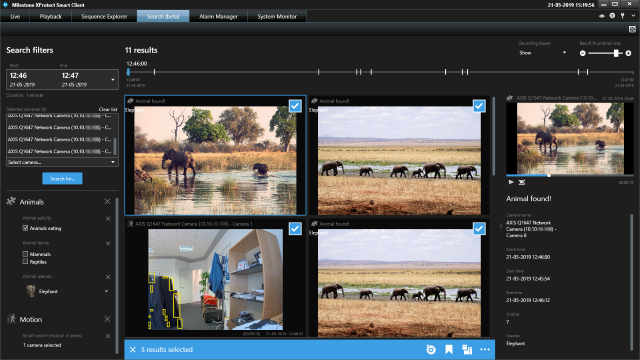
The sample demonstrates
- How to develop Search agents.
- How to include filters of a Search agent in a built-in search category or a custom one.
- How to develop actions for the Action bar of the Results pane.
- How to create custom input controls for search filters.
- How to customize results cards of the search result pane.
Using
- VideoOS.Platform.Search
- VideoOS.Platform.Search.FilterCategories
- VideoOS.Platform.Search.FilterConfigurations
- VideoOS.Platform.Search.FilterValues
- VideoOS.Platform.Search.Results
Environment
- MIP environment for Smart Client
Notes
For more details about this sample, please refer to the introduction MIP Search integration - Building Search agents.
For XProtect VMS 2019 R3 or later, support for Search plug-ins requires an XProtect Expert or XProtect Corporate license.
In the Smart Client 2019 R2, the Search workspace is hidden by
default. To display the Search workspace, you need to add a registry key
HKEY_CURRENT_USER\Software\Milestone\Surveillance\SmartClient.
You can use this registry script:
Windows Registry Editor Version 5.00
[HKEY_CURRENT_USER\Software\Milestone\Surveillance\SmartClient]
"EnableSearch"=dword:00000001Visual Studio C# project
Deploying
To deploy the sample Search agent:
- Copy these files from project build output
plugin.defandSCSearchAgent.dll(andSCSearchAgent.pdbif debugging) to%ProgramFiles%\Milestone\MIPPlugins\SCSearchAgent\ - Restart the Smart Client