Smart Client RGB Video Enhancement
The RGB Video Enhancement sample utilizes the media toolkit to retrieve live and playback images from any XProtect server, delivered as RGB image.
The RGB formatted images, as well as a number of other formats, can be retrieved directly in a Smart Client plugin.
This can be used to create pixel manipulation with the RGB image before it is displayed to the operator. The sample has a simple C++ library routine that can adjust colors and color offset to illustrate the corporation between the media toolkit as given in C# with a C++ library.
Please ensure to have a look at the special notes below for instructions on how to build and run this sample.
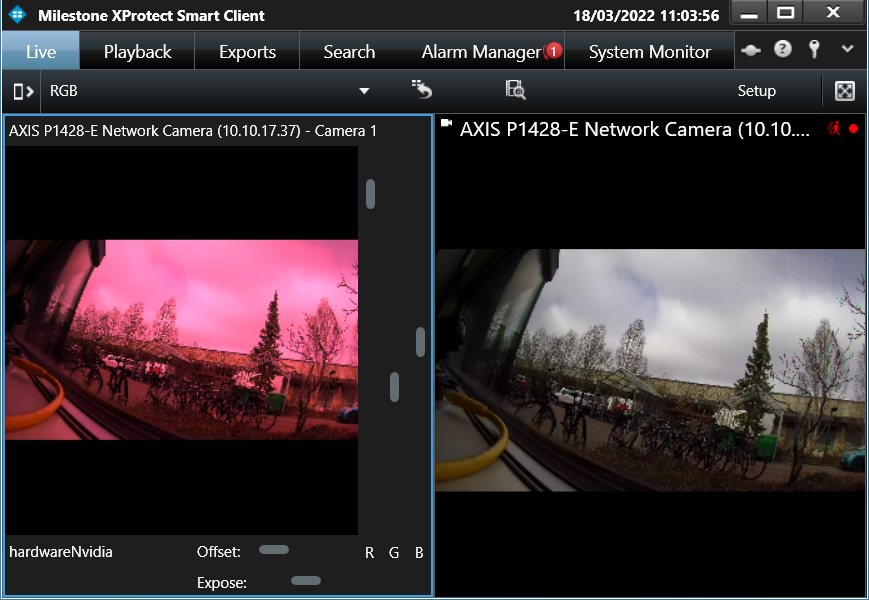
The screenshot has the same camera displayed in a normal camera view item (right side), and the RGB sample on the left hand side. As the scrollbars are adjusted the following images will be transformed as newest values.
Setting up the plugin
Install the plugin like any other Milestone Plugin. Start the Smart Client and go into setup mode. In setup mode open “MIP SDK Samples”, in there drag “RGBVideoEnhancement” into an camera view. Then, select the “RGBVideoEnhancement” you have just dragged. Scroll down in the side panel to the left and find the button “Select camera…”, this button is only visible when the “RGBVideoEnhancement” is selected. Click on the button to choose a camera to view in the plugin.
The sample demonstrates
- Selecting a camera
- Retrieve live bitmaps
- Retrieve live status packets
- Changing between live and playback tab/workspace
- Synchronizing playback images in playback with specified time
Using
- VideoOS.Platform.Live.BitmapLiveSource.cs
- VideoOS.Platform.Live.LiveSourceBitmapContent.cs
- VideoOS.Platform.Live.LiveSourceStatus.cs
Environment
- Smart Client MIP Environment
- .NET Library MIP Environment – (Shown in another sample)
Visual Studio C# project
Special notes
In order to build it you must first select the correct platform toolset for the RGBEnhancement project and then build this project.
Also, you must deploy RGBVideoEnhancement.dll and RGBEnhancement.dll under the plugin folder.