Active Elements Overlay
The ActiveElementsOverlay sample demonstrates how to use the ActiveElementOverlay methods on the ImageViewerAddOn to show different types of WPF controls as an interactive overlay on top of camera items in the Smart Client.
The ActiveElementsOverlay methods are supported from Smart Client 2018 R2.
For simplicity the sample puts the same controls on top of all camera items, which in most real-life scenarios is not appropriate. To see how to make special handling for specific cameras, refer to the Analytics Overlay sample.
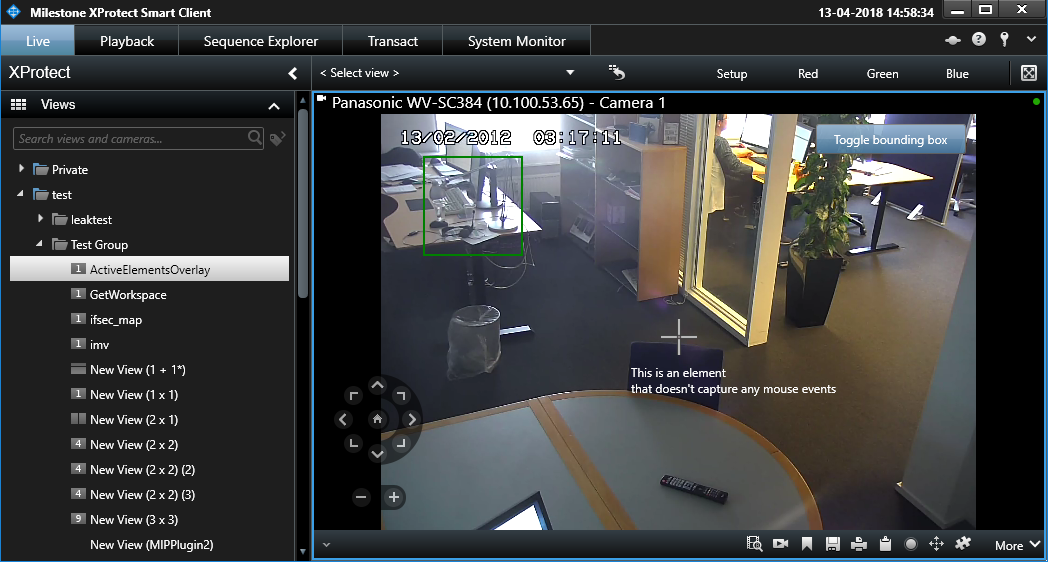
This sample also shows how to position the controls in different ways, and how to control whether the controls are always visible or only visible when the operator has the mouse over the camera item.
The sample demonstrates
- How to place WPF controls as interactive overlays on top of video.
- How to position the controls in different ways.
- How to handle or avoid handling events.
- How to follow or ignore digital zooming.
- How to control whether the controls are always visible or only visible when the operator has the mouse over the camera item.
Using
- VideoOS.Platform.Background.BackgroundPlugin
- VideoOS.Platform.ClientControl.NewImageViewerControlEvent
- VideoOS.Platform.Client.ImageViewerAddOn
- VideoOS.Platform.Client.ImageViewerAddOn.ActiveElementsOverlayAdd
- VideoOS.Platform.Client.ImageViewerAddOn.ActiveElementsOverlayRemove
Environment
- MIP Environment for Smart Client