Smart Search
This sample shows how to run and get results from a server side Smart Search.
The Smart Search functionality might be familiar to you from the Smart Client. In this sample, you can get a list of timestamps where motion was detected after setting a time span, the motion detection threshold, and a motion detection mask.
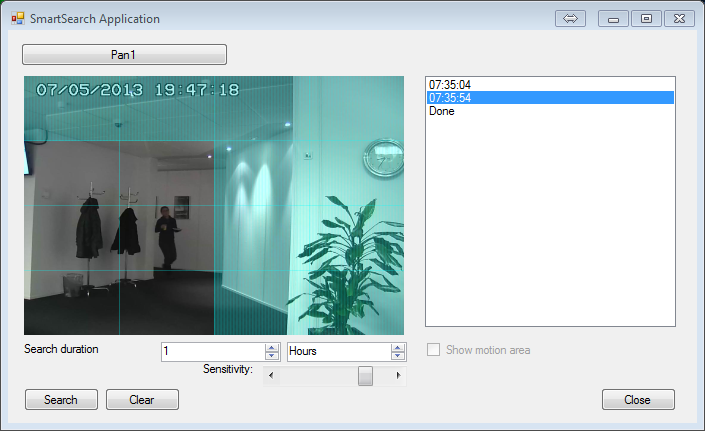
- Run the SmartSearch sample.
- Log in to an XProtect VMS.
- Select a camera.
- Optionally, change the search duration. The end of the time span will be when you click the Search button.
- Optionally, change the motion detection threshold. The left-most position sets the highest sensitivity.
- Optionally, add a motion detection mask. The image area is divided into 4 x 4 tiles. Drag within a tile to add it to the mask. Clear the mask by clicking the Clear button.
- Run the search by clicking the Search button.
- As the search results are returned, timestamps (UTC Z) will show up in the list on the right-hand side. Click a timestamp to display the corresponding image.
You will be able to display an overlay on the image that illustrates where on the image motion was detected. The Show motion area checkbox controls this.
The sample demonstrates
- Using the Smart Search functionality
- Some methods of overlaying graphics
Using
- RecorderCommandService.SmartSearchStart
- SmartSearchGetStatus
- SmartSearchGetResult
- VideoOS.Platform.Data.JPEGVideoSource
Environment
- MIP .NET library