Adding a view layout using the Configuration API
A view layout is the template for creating views in the Smart Client. The layout controls how many items can be displayed, how the items are sized, and how they share the space in the view.
The AddLayout sample demonstrates how to add a view layout using strongly typed Configuration API classes.
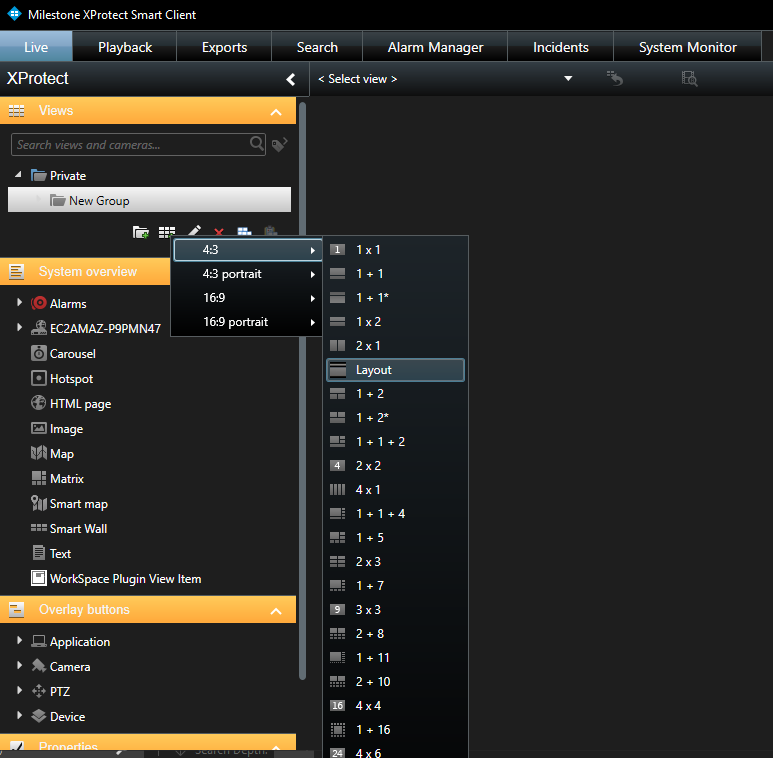
How to use the sample
- Build and run the IconToString tool that can be found in the
AddLayoutfolder. When running it, you must supply two parameters:"path\to\AddLayout\IconToString\icon.png""path\to\AddLayout\IconToString\Layout.xml"
- Build the AddLayout sample.
- Copy the newly created file
(
AddLayout\IconToString\LayoutNEW.xml) to the bin folder of the AddLayout sample (AddLayout\bin\<Platform>\<Configuration>\) - Run the AddLayout sample.
- In XProtect Smart Client, go into setup mode and see that you have a new view layout named “Layout”.
Layout definition XML file
The layout is defined by specifying the layout in XML format. The definition XML file (before adding an icon) looks like this:
<ViewLayout>
<ViewItems>
<ViewItem>
<Position><X>0</X><Y>0</Y></Position>
<Size><Width>1000</Width><Height>200</Height></Size>
</ViewItem>
<ViewItem>
<Position><X>0</X><Y>200</Y></Position>
<Size><Width>1000</Width><Height>800</Height></Size>
</ViewItem>
</ViewItems>
</ViewLayout>The layout can be modified by changing this XML file.
Adding an icon
The layout can be improved by adding an icon. The icon graphics must be converted to Base64String and then inserted into the XML. The IconToString tool sample does this. The IconToString tool sample takes two parameters:
- The pathname of an icon graphics file
- The pathname of the layout definition XML file
The tool will output a new XML file. The name of this new file will
be the name of the input XML file extended with "NEW". For example, the
input file Layout.xml results in a new file named
LayoutNEW.xml.
Removing layouts
This sample only demonstrates how to add a new layout. You can use the Config API Client sample to remove layouts.
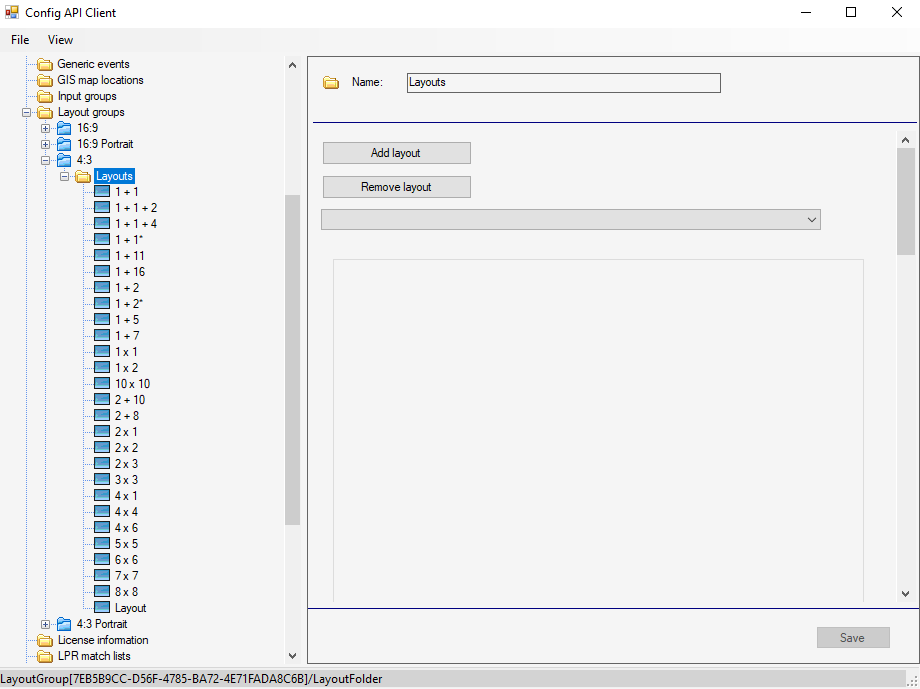
The sample demonstrates
- Login default Windows credentials
- Usage of strongly typed Configuration API classes to add a view layout to the VMS
Using
- VideoOS.Platform.ConfigurationItems
- VideoOS.Platform.ConfigurationItems.ManagementServer
- VideoOS.Platform.ConfigurationItems.LayoutFolder.AddLayout
Environments
- .NET library MIP Environment