Introduction to the Milestone MIP SDK templates
The MIP SDK templates get you started building integrations and customizations for the Milestone Integration Platform. The extension package contains Visual Studio templates for these types of solutions:
| Template name | Solution type |
|---|---|
| MIPAccessControl | Access Control integration |
| MIPDriver | MIP Driver Framework-based drivers |
| MIPLibrary | Stand-alone (component) integration |
| MIPPlugin | MIP plug-in integration for Smart Client, Event Server and Management Client |
| MIPSearch | Smart Client Search plug-in |
| MIPHidPlugin | Smart Client Human Interface Device (HID) plug-in |
Install the MIP SDK templates
You can download and install the MIP SDK templates from within Visual Studio or from Visual Studio Marketplace.
To install from Visual Studio Marketplace
-
Go to https://marketplace.visualstudio.com/items?itemName=milestonesys.mipsdk-templates.
-
Select Download.
-
You may be able to run the extension installer immediately without selecting a download folder, depending on your browser and your preferences. If not, select a download folder and then run the extension installer.
-
When prompted, select the products you want to install the extension to.
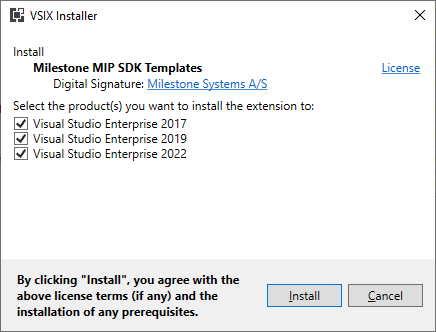
To install from within Visual Studio
-
In Visual Studio, open Manage Extensions dialog box.
-
In the left-hand side column of the dialog, select Online.
-
In the search box in the right-hand side column, enter "milestonesys".
-
In the extension list, find Milestone MIP SDK Templates and select Download.
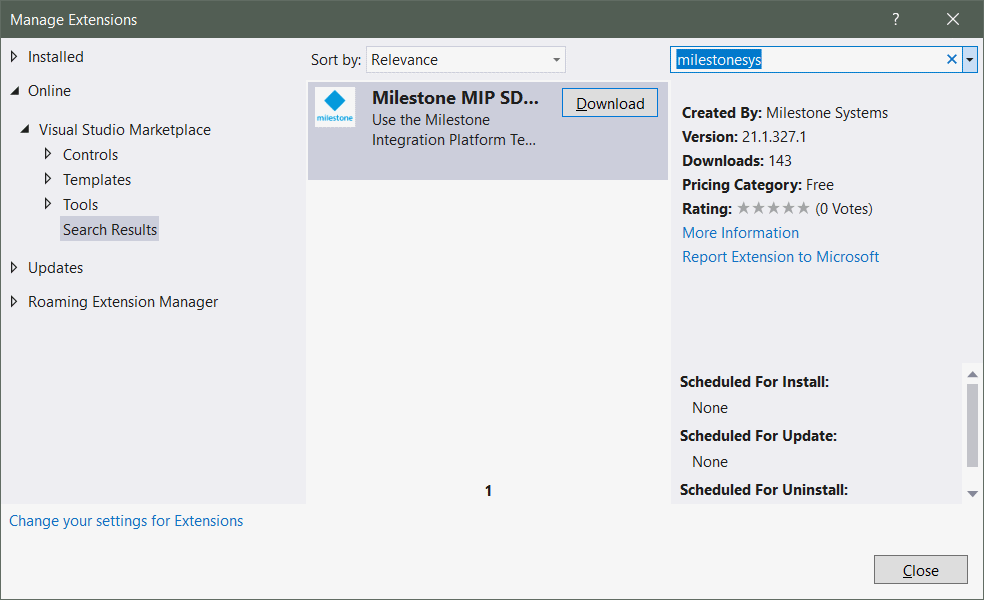
-
Visual Studio will download and schedule the extension for installation.
Using the MIP SDK templates
After installation, the templates are available when you create a new project.
-
In Visual Studio, open the Create a new project dialog.
-
On the Create a new project dialog, search for "mip".
-
Choose the template that suits the project type you want to create.
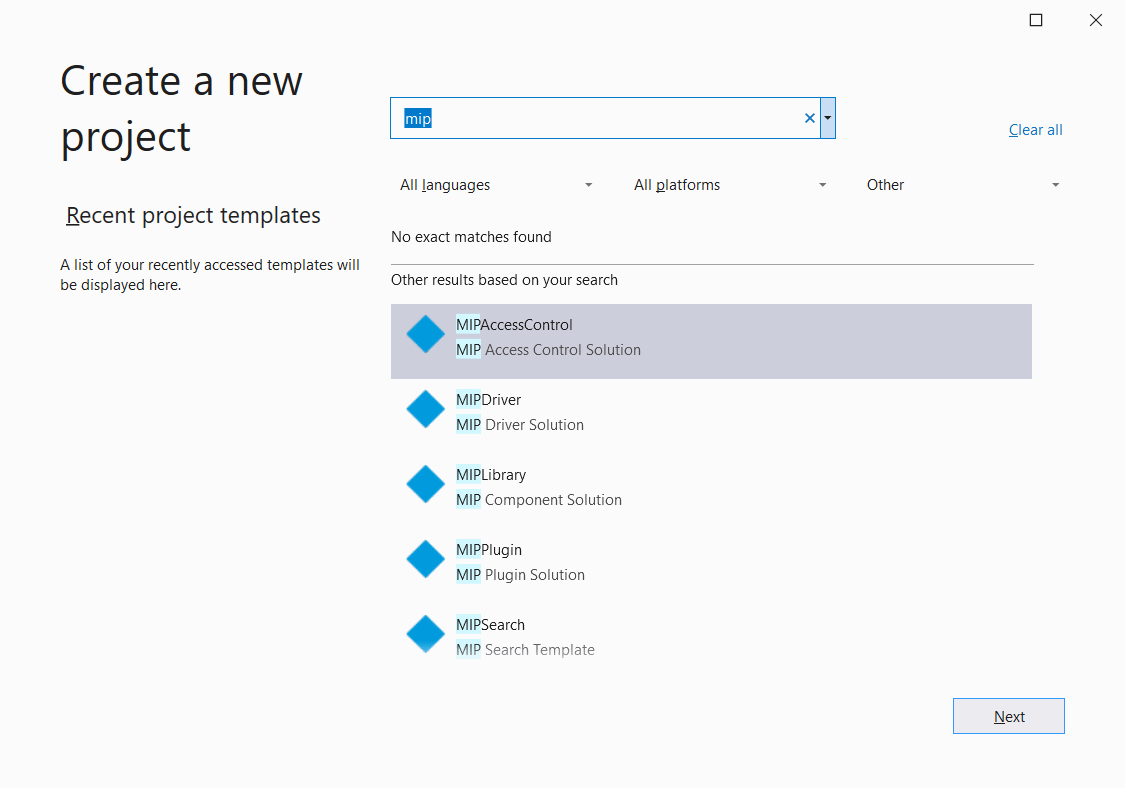
-
Continue creating the project as you would normally do in Visual Studio