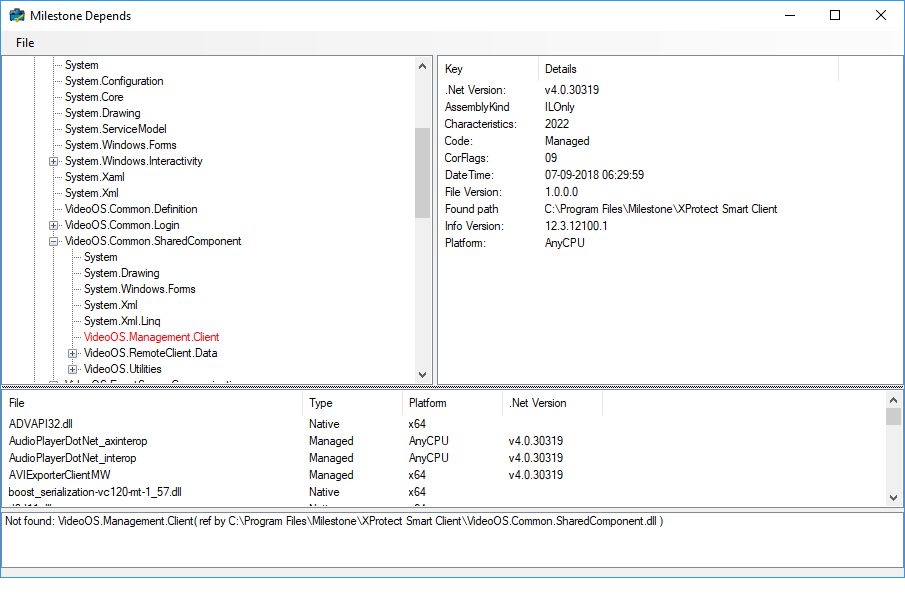Milestone Depends Utility
Milestone Depends scans any 32-bit or 64-bit Windows module (.exe or .dll) and displays the system dependencies. It can be used for troubleshooting system errors related to loading and executing modules, and can help to detect common application problems such as missing modules.
Milestone Depends is part of the Milestone SDKTools which is available from Download software.
Note: Milestone Depends can be used for 32-bit applications but the MIP SDK no longer include 32-bit binaries, the last version of MIP SDK for which there are 32-bit binaries is 2022 R1.
Why Use Milestone Depends?
As a developer, have you ever wondered why an application or module was failing to load?
Have you ever wanted to know what functions are exposed by a particular module, and which ones are being called by other modules?
Or ever wondered why a certain module was being loaded with a particular application?
Have you ever wondered what minimum set of files are required to run a particular application or load a particular dll?
Or wanted to know the complete path of all the modules being loaded for a particular application?
Or wanted to know all the base addresses of each module being loaded for a particular application? What about versions? Or maybe CPU types?
You can use the Milestone Depends utility to investigate these common scenarios, and more.
Start Milestone Depends
When you install the Milestone SDKTools, you can find Milestone Depends in %PROGRAMFILES%\Milestone\MIPSDK\Tools\MDepends\.
To start the utility, double-click the MDepends.exe.
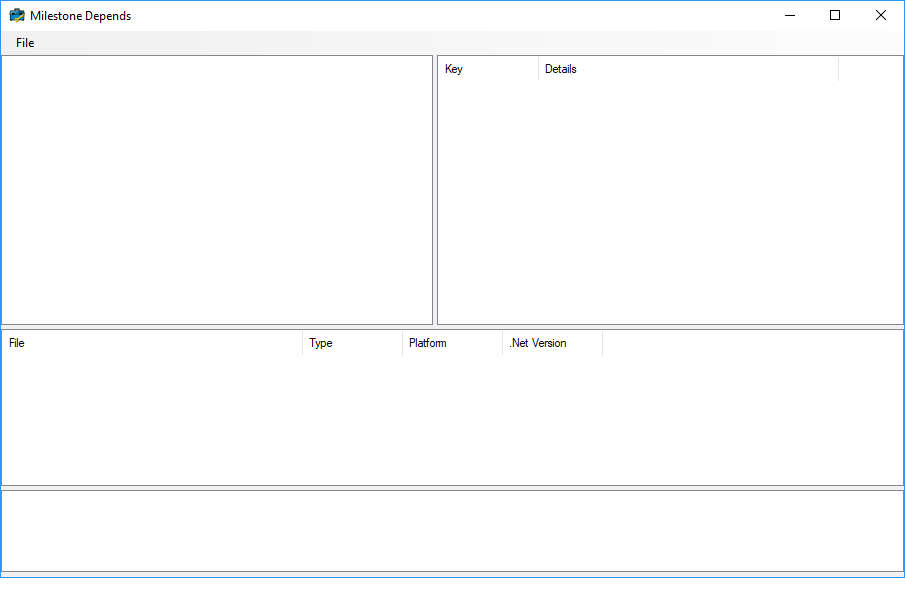
Investigate a Windows module
To investigate a Windows module, in the Milestone Depends utility, select File > Open and navigate to the module that you want to investigate.
Milestone Depends scans any 32-bit or 64-bit Windows module (.exe or .dll) which the selected file is dependent upon, and builds a hierarchical tree diagram of all dependent modules. Exceptions, such as missing files, are listed in red.
Another view displays detailed information about each file including a full path to the file, version numbers, platform, and more.
The middle pane shows a flat structure of the system, where you can view the type, platform and .Net version of each file.
The bottom pane lists all of the exceptions.